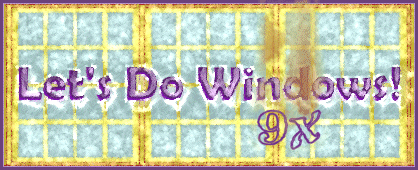
Where Do I Start?
The Start button provides access to all of your files and folders.
Right click the Start button to open Windows Explorer, the Start menu folder or Find.
- Windows Explorer provides a diagram of every folder and file on your computer. Programs, files and folders deleted here are moved to the Recycle Bin. When you empty the Bin, they are gone forever.
- Start menu folder provides access to all programs on the Start menu through a traditional folder view. It also provides a handy way to rearrange your start menu by drag and drop and by deleting unused programs. But be careful: Changes here will be reflected on the Start menu. Items deleted here are not gone forever. You can use Explorer or Find to retrieve them.
- And Find, well click here for more about find.
Left click the Start button to open the Start menu. Items deleted from the Start menu are not deleted from your computer. If you like things tidy, you can eliminate clutter here without losing any files. Simply delete icons for programs or files you don't use.
- You can choose which programs will be listed above the bar above Programs. You can use drag and drop from the Start menu or from the Start menu folder to put your most frequented programs here. To delete shortcuts listed here: Right click the shortcut and choose delete from the popup menu. Choose yes if asked if you want to place this item in the recycle bin.
- Programs
- Most new programs will set up some new icons here. Arrange them to your liking by drag and drop, and delete. I like to drag the icon that opens the program to the top of the list. Once you've registered a program, you can eliminate its pesky registration icon; you might want to get rid of demos for other products and catalogs. When you delete an icon from the Start menu, the file still exists in My Computer. You can still access the associated program or file through the My Computer icon.
- Documents
- Here's a list of the documents you've worked on or looked at recently. This is a good place to look for a document you misplaced. You can open a file and its associated application by clicking it here.
- Settings
- Settings provides access to the controls for your computer's behavior, appearance, sounds, fonts, modem connection, and lots more. Poke around a bit, but don't tinker. A wrong change here can cause lots of problems and a call to technical support.
- Find
- Help
- For what it's worth. Look up Troubleshooters in Win 98 and Me. This is a good place to start for resolving problems with your sound, mouse or dial-up connection. Troubleshooters help resolve common technical issues without a call to Tech Support. The Help in Win 98 is straightforward and often contains valuable information. Give it a shot.
- Run...
- If you know the DOS path to a particular program, you can enter it here. When a CD does not autorun, click run, browse, select your CD drive, and select the program (.exe) file or autorun, open, OK.
© Copyright 2001 Gloria Kraemer