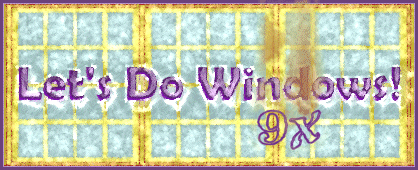
Show Me the Folders
There are times when you'd like to see your program icons without dealing with the ideosynchrosies of the Start Button menu. There are two easy ways of doing this. The first uses the My Computer icon, which provides access to all the files and programs on your computer--not just those listed in the Start Button menu. The second method provides a less frustrating method of using the programs residing in the Start Button menu.
Using My Computer
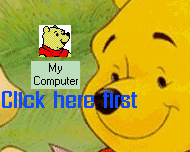
|
Double left click the MY COMPUTER icon on your desktop. |
Next Double left click the icon for your hard drive, usually the C: drive.
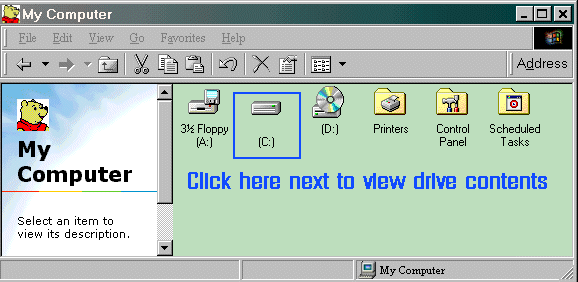
A window opens displaying icons for all the folders on your hard drive. (Near the bottom of the list are some files whose folder is simpy C:).
The window below shows the Large Icons view. The other views are Small Icons, List andDetails. Feel free to change the folder view to meet your needs.
Near the end of the Toolbar you should see an icon that looks like a miniature window. If you do not see a Toolbar, right click a blank area of the menu bar (File Edit View...) and select Standard Buttons.
The icon to click is boxed in black in the figure below. Left click this miniwindow to cycle through the views. Or left click (you may have to double left click) the black down arrow (boxed in blue below) to expose the Folder Views Menu. Then left click your preference.
While large icons are easier to see, there are times when you may want to see details about a file or folder such as when it was last modified or the size of a file.
An alternate location for folder view selections is in the View Menu located on your menu bar. Left click it now to see if your folder view options are listed there.
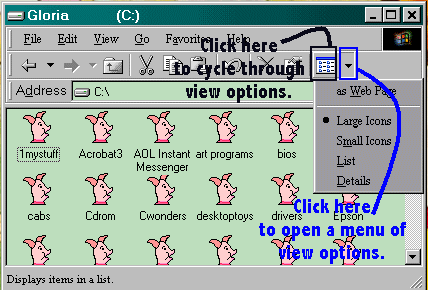
Many of your program files will be located in a folder called Program Files. Some of your installed programs will have created their own folders. You may have created a folder for a certain category of programs (games, graphics, recipes).
Double left click a folder to see what folders and files it contains. To begin a program from here, double left click the icon representing the .exe file-- look for the .exe extension or the icon you associate with the program. (Be sure your CD-ROM is in place if necessary.)
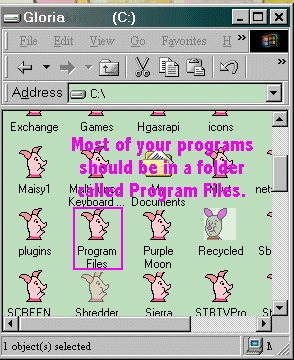
From the Start Button
If you would like to use a folder view to explore the files in your Start Button menu, right click the Start Button. Then select Open from the shortcut menu.
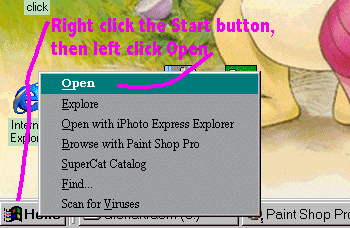
Selecting Open reveals a window similar to the window shown below. In this window, double left click the Programs icon to see a new window displaying folders for your Start Button programs.
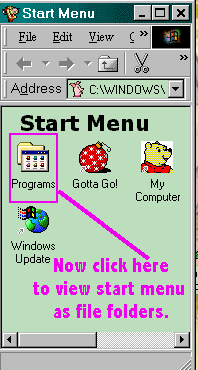
Here are the folders for my Start Button programs. I can change the view in the same way described above.
Left double click a folder to reveal the programs and descriptive familiar icons inside.
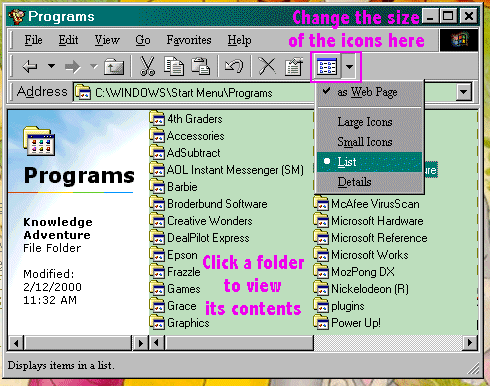
Below are the contents of my Start Button Menu's Quicktime folder displayed as a folder in Details view. From here, I can double left click an icon to open its program.
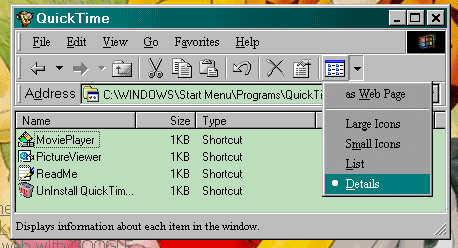
© Copyright 2001 Gloria Kraemer