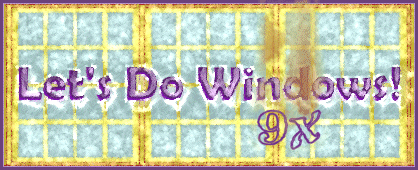
Cut and Paste
The Windows Clipboard is an extremely valuable tool. It allows you to cut or copy pictures or text from one place to another. You can easily edit a document by cutting a paragraph from the end and pasting it near the beginning, or copying a paragraph from one letter and pasting into another. You can can copy an URL from the address bar and paste it into an e-mail to a friend who might enjoy visiting the site.
This tool lets you easily transfer data within an application or from one application to another. You can copy a book review from Amazon.com and paste it into a Word document. You can copy a picture of your favorite character at Disney.com and paste it onto your letterhead. Or if you want to avoid copyright infringement penalties, you can copy part of an e-mail from your son and paste it into your letter to your daughter.
Windows allows only one item to be placed on the Clipboard at a time. If you copy a picture onto the Clipboard and then copy an URL, the picture will be gone from the Clipboard. The Clipboard will now store the URL.
You can paste an item as many times as you like. Somebody may e-mail you a poem about grandchildren. You could copy it to your Clipboard, paste it in Word and personalize for your grandson. You could then paste the original poem into another Word document to personalize for your grandaughter. You could then paste the original poem into an e-mail to your sister so she can send it to her grandchildren. The poem will stay on the Clipboard until the next time you cut or copy a new object to the Clipboard, or until you turn off your computer.
Where is the Clipboard?
There's rarely a reason to visit your virtual Clipboard, because the cut, copy and paste commands take care of the entire procedure. But if curiosity urges you to see your data on the Clipboard, you should visit Windows' Clipboard Viewer. Find it through Start, Programs, Accessories, System Tools, Clipboard Viewer.
How to Copy, Cut and Paste
To copy an object to the Clipboard, select (highlight) the object, and then use the Edit menu, Copy command. Or you can right-click the selected object and choose copy from the shortcut menu.
To remove an object from its original location while moving it to the Clipboard, select (highlight) the object, and then use the Edit menu, Cut command or the Cut button on the toolbar. Or you can right-click the selected object and choose cut from the shortcut menu.
The difference between cut and copy is that cut eliminates the object from its original location; copy leaves the original and makes a new copy of it.
To paste the Clipboard's contents into a document, place the cursor where you would like to paste the object, then use the Edit menu, Paste command. You could also choose the Paste button on the toolbar. Or you can right-click and choose paste from the shortcut menu.
© Copyright 2001 Gloria Kraemer