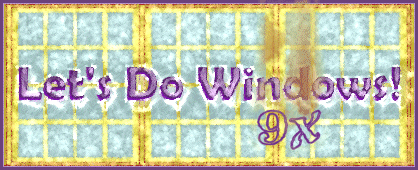
Downloading from AOL
AOL users can download files from AOL libraries or from the World Wide Web. The procedure for downloading from AOL libraries is differrent from downloading from the World Wide Web. These instructions are for downloading files from AOL. Click here for instructions on downloading from the World Wide Web
Where to Find Files on AOL
- Put your cursor in the AOL browser's address bar.
- Enter the keyword shareware.
- Press Go or hit enter on your keyboard.
- In the new window, (if you did not get a new window, check your spelling of shareware) click the software search button.
- In this new window, click the download shareware button.
- Complete the search form: choose a software category and enter some search terms.
- When you've defined your search, click on the Search button, and a list of files matching your search will appear.
- Click on a file name to select it.
- Click the Read Description button to learn more about the file.
An Alternative way to Search for Files
If you are not looking for a specific file, you may prefer to browse AOL's shareware libraries.
- Put your cursor in the AOL browser's address bar.
- Enter the keyword shareware.
- Press Go or hit enter on your keyboard.
- In the new window, (if you did not get a new window, check your spelling of shareware) double click a category in the Shareware tab.
- In the next window double click a category from the box on the left.
- Choose a Library from the box on the right.
- Use the buttons at the bottom of the library screen to read a description of a file or to download.
How to Download from AOL
- Click Download Now when you've found a file you would like to download. (If you would like to continue searching for shareware titles, you can choose the Download later button. You will find your file waiting for you by selecting My Files from the AOL browser's toolbar. Then choose Download Manager. Click download to start downloading a selected file.)
- Download Manager opens a Save In dialog box for you. It shows that it will save the file in a folder called download. It indicates the name it will give the saved file.Make a note of this information so that you can find the file you download later on.
- When you download a file, you move it from AOL's computers onto your computer. Once a file is downloaded, you'll need to go to your computer's hard drive (usually the C:\ drive) to find it. The Download directory located inside your AOL40 directory is the default directory on your computer where AOL places most files that you download.
- Click Save to begin downloading the file.
- You should see a window describing download progress by showing a blue bar fill a rectangular box. It will indicate how long the download should take.
- Click the OK button when the transfer is complete.
Installing the New Program
Many files you'll download are compressed; that is, they have been run through a special software program that makes them smaller, so that they take less space on your hard drive and less time to transfer from one place to another. AOL will automatically decompress the most common compression formats when you sign off. This way, most files you download will be ready for you to use. Some compression formats may require special software to decompress. For details about how to decompress files, go to Keyword File Compression.
The decompressed or extracted files will be saved into a special folder that has the same name as the name of the file that you downloaded. For example, if you download a file called Checkers.ZIP, the contents of that file will be decompressed into a folder named Checkers, and this new folder will be located within your America Online DOWNLOAD folder. Once the files have been decompressed, you can then install the program or use the files.
- If you have a shortcut to your AOL download folder on your desktop, skip ahead to step 5.
- Double click the My Computer icon on your desktop.
- Double click the icon for your hardrive, usually c:.
- Double click the folder labelled AOL, AOL(your version number), or America Online.
- Double click the DOWNLOAD folder.
- Double click the program folder, for example CHECKERS.
- Look for an Install or Setup icon. This icon is usually a white rectangle with a blue bar across the top. The setup icon looks like a computer with a box of diskettes. The icon's name will be install, setup or the name of the program, for example CHECKERS. It will always have an exe extension.
- Double click Install or Setup
- Follow the prompts.
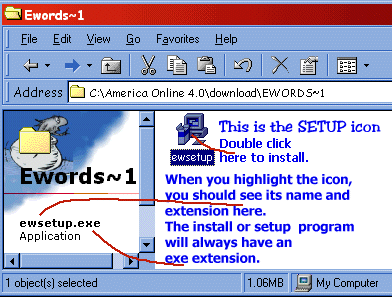 |
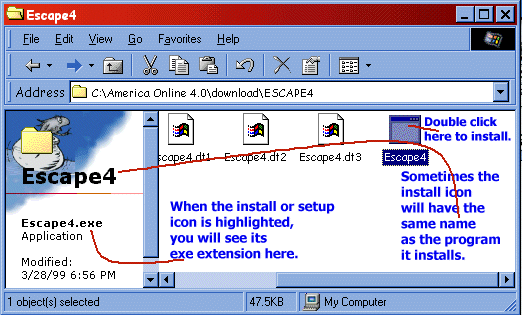 |
Some Notes About Shareware
While some shareware programs are as good or better than programs you can buy in the store, others are a little difficult to use, especially the older ones and the ones that indicate they are written for DOS. Some require you to use keyboard commands rather than the mouse. Some readme files are written under the assumption that the file is on a diskette, rather than on your hard drive. Some have difficult to find or read documentation.
When you first begin downloading programs, you should try to find new programs, as developers tend to make programs easier to use as time goes on.
Be sure the programs you download are written for your operating system, that is Windows ME, Windows 95 or Windows 98. Most Windows 95 programs will work in Windows 98 also. Do not download programs written for Windows 3.1 unless you are using Windows 3.1. You may run across a program written for Mac; it will not work in Windows. DOS programs will work on any Windows-based computer, but they often appear confusing.
Some shareware programs may not put an icon in your Start menu nor on your desktop. If you become addicted to one of these games, you may want to create a shortcut to it on your desktop.
Keyword: Download
If you still need help, try these keywords:
- Download Daily Download
- Download101 Download 101
- Downloadcredit Credit For Connect Problems
- Downloadgames Download Software
- Downloadhelp Downloading Files Help
- Downloading Download Software
- Downloadinghelp Downloading Files Help
- Downloadmanager Download Manager
- Downloadnetscape Netscape Navigator
- Downloadoftheday Daily Download
- Downloads Daily Download
- Downloadsoftware Download Software
- Downloadstore Computer Superstore
Send an owl
© Copyright 2001 Gloria Kraemer