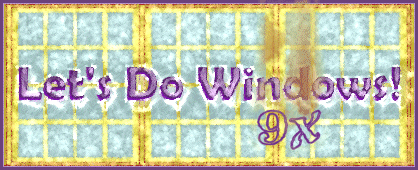
Downloading from the World Wide Web
Before you begin downloading shareware and freeware files from the internet, you will need a decompression program. Windows ME comes with its own decompression program, previous versions of Windows do not. If you are using Windows 3.1, 95 or 98, you will have to buy or download a decompression or unzipping program. This program will open up the downloaded files and make them usable on your computer.
While Winzip is probably the most popular, it is shareware and should be paid for. Freezip is an excellent freeware decompression program.
To get Freezip, click here. After you've downloaded Freezip, you can decompress and install it by double clicking its icon. Winzip and Freezip are also available here in the decompression utilities area.
When you download a file, you copy it from a remote computer to your computer. Once a file is downloaded, you'll need to go to your computer's hard drive (usually the C:\ drive) to find it. Placing all downloads in a single Download folder located on your computer's desktop will make it easier to find your new files.
Open and Install the Decompression Program
- Create a folder on your desktop (Right click, New, Folder)and call it Downloads. Hit the enter key.
- Open your downloads folder and create a folder within it called Freezip or whatever your unzipping program is called.
- Drag and drop the Freezip file into the Freezip folder.
- double left click the Freezip icon
- Freezip will decompress and install itself on your computer's hard drive.
Downloading files
- When you find a shareware or freeware program you would like to download, left click on the program's name. You may be asked to choose a site to download from. Local U.S. sites are ususally your best choices. Sometimes a foreign site will send you a file and documentation in its native language (which can be fun, too!) If the first site you choose does not work, try another.
- You may be asked if you want to save the file to disk or open it now. Choose Save to Disk.
- When the Save As dialog box opens, click the down arrow to the right of the Save in box. Select your Downloads folder.
- Click Save.
- If you are using Internet Explorer, you may see a window showing papers flying; this indicates a download is in progress. It may give an estimate of how long the download will take. Netscape will give you a visual indicator of transfer progress.
- Wait for the download to finish.
- Click the OK button when the transfer is complete.
What to do with the downloaded file
- Open the Downloads folder (double left click).
- Create a new folder in the downloads folder (right click, new, folder). Name it after your new file. Hit enter key.
- Left click and drag the downloaded file into the new folder.
- Open the new folder. Double click the new file.
- Look for an Install or Setup icon. This icon is usually a white rectangle with a blue bar across the top. The setup icon looks like a computer with a box of diskettes. The icon's name will be install, setup or the name of the program, for example CHECKERS. It will always have an exe extension. If you cannot find the right icon, click the readme icon for more info.
- Double click Install or Setup.
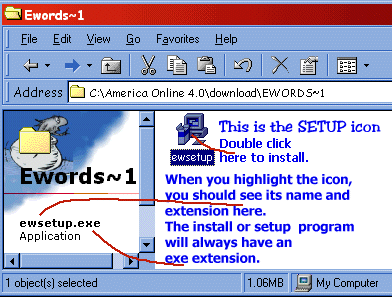 |
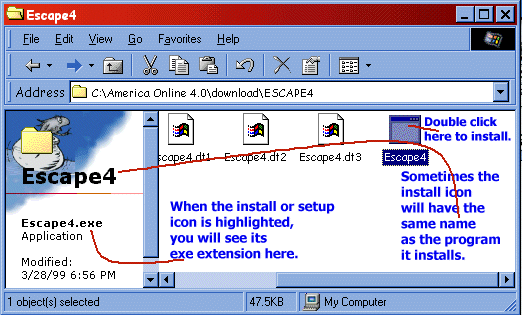 |
Some Notes About Shareware
While some shareware programs are as good or better than programs you can buy in the store, others are a little difficult to use, especially the older ones and the ones that indicate they are written for DOS. Some require you to use keyboard commands rather than the mouse. Some readme files are written under the assumption that the file is on a diskette, rather than on your hard drive. Some have difficult to find or read documentation.
When you first begin downloading programs, you should try to find programs written during the past year; newer programs are usually easier to use. Make sure programs are written for your version of Windows: 3.1, 95, 98 or ME.
Most Windows 95 programs will work in Windows 98 also. Do not download programs written for Windows 3.1 unless you are using Windows 3.1. You may run across a program written for Mac; it will not work in Windows. DOS programs will work on any Windows-based computer, but they can appear confusing.
Some shareware programs may not put an icon in your start menu nor on your desktop. You can usually find these programs installed on your C: drive in the Program Files folder. If you become addicted to one of these games, you may want to create a shortcut to it on your desktop.
You can fill your hard drive with shareware games and applications. If you have a Zip drive or CD-R, you may want to save copies of your zip files there.
© Copyright 2001 Gloria Kraemer