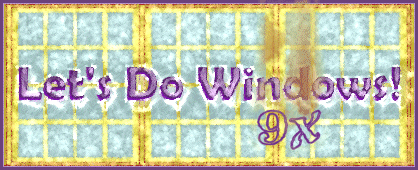
Where did it go?
If you are not in the habit of creating and storing files and folders on the desktop, you will find yourself wasting time searching for files. When this happens, you can scour My Computer or you can try these two easier ways to find the elusive file. You can use the second method to find an application or program as well.
- Documents Menu
- Click the Start button
- Move the cursor to My Recent Documents
- Left click if it does not open automatically.
- Because you named it with a memorable name, you should find your document in this list of recent documents.
- Find Menu
- Click the Start button
- Click Find...
- Click Files or Folder
- If you remember part of the file or folder name,
- Type it in the Named: box and click Find Now
- If it appears in the big box, just double left-click the icon to go to your file
- Try to remember its name, rename it (right-click, rename, type the new name, enter), or save it to a place you will remember.
- If you do not remember the document or folder name,
- Click the Date Modified tab
- Click the circle before Find all files created or modified
- Click one of the three indented circles and enter the appropriate dates or time periods
- Click Find Now
- Click the icon of your lost data when it appears.
- If you cannot remember the document's name or how long ago you created it,
- Click the Advanced tab
- In the Containing text: box, type a phrase from your document
- Click Find Now
- Click the icon of your document in the big box.
- If you still cannot find your file or folder, you either forgot to save it, or you saved it to removable media.
© Copyright 2001 Gloria Kraemer