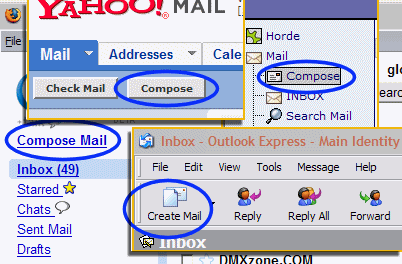
You can send a document as an attachment directly from the email application. Open your email application and choose to create/compose a new mail message.
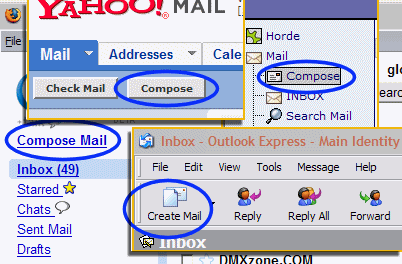
For this tutorial, I will use G-mail. Whatever email you use will be similar. Before you start, you should know the location of the file/document you want to attach. Below, I see that my document is in the My Documents folder.
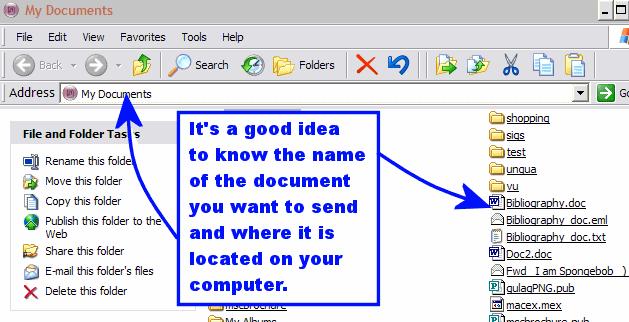
Once I am in the compose/create new message window, I look for a menu, link or button that allows me to attach a file. The paperclip image is usually associated with file attachments. Here, in G-mail, I click the Attach a file link.
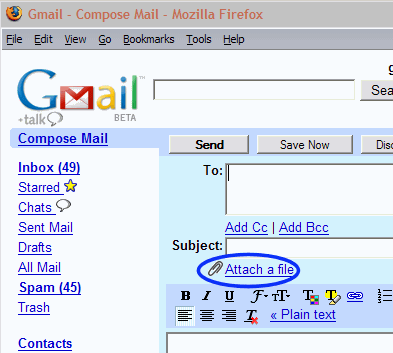
Yours may look a little different. Look for the word Attach or a paperclip icon. (Some email applications bypass the "attach" button and provide a "Browse" button in the composition window. If that is your case, click Browse now.)
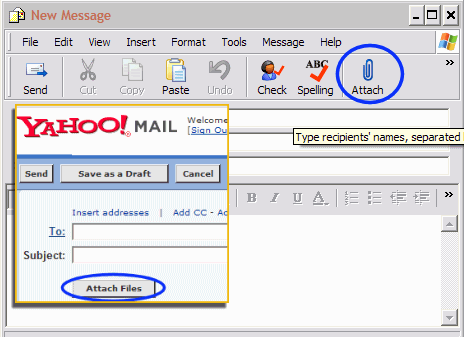
After clicking the attach link, you will be presented with a form that allows you to browse your computer's hard drive. Click Browse to open a new window that will be called file upload, insert attachment, attach files, choose files or something similar.
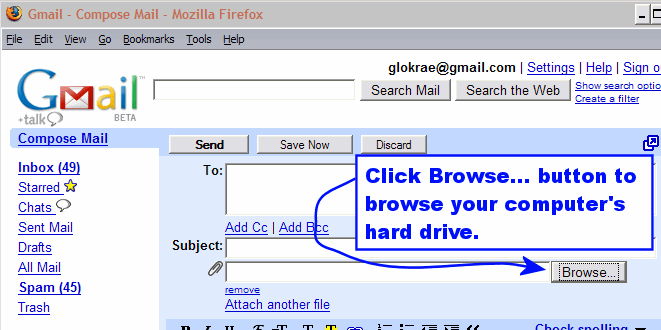
Browse to your file (remember where it is?), select it and choose Open. Yours may say attach, save or something similar.
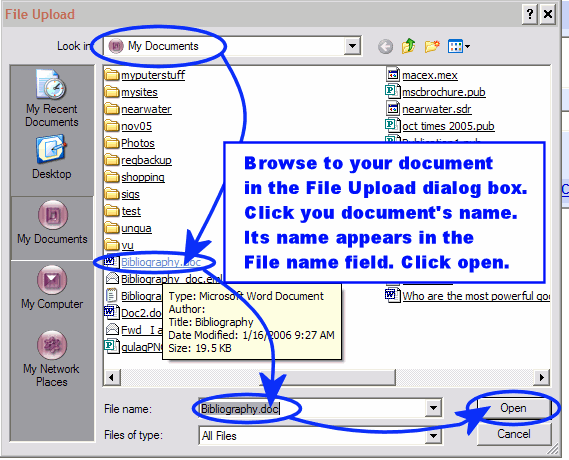
The selected document appears in the email composition pane as an attachment. You can now attach another file or move ahead to inserting recipient email address, subject and message content. Then Send it!
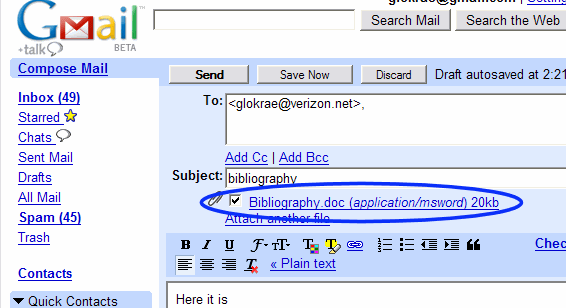
The message and attachment travel through cyberspace to the recipient's email box. In most email applications, the recipient will see a paperclip indicating the arrival of an attachment. Below, you see the email and attachment has arrived.
Click the document name to open the document and work on it in the appropriate application (in this case MS Word). Or click Save Attachments... to save the attachment to your hard drive before viewing.
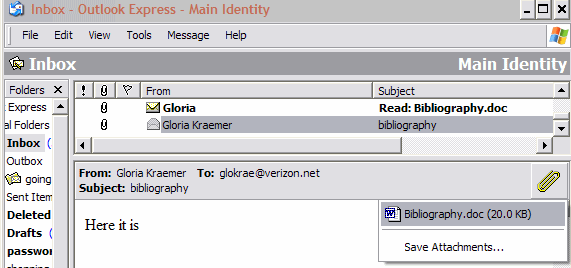
You can use this method to send image files, Publisher files, Excel spreadsheets and more.